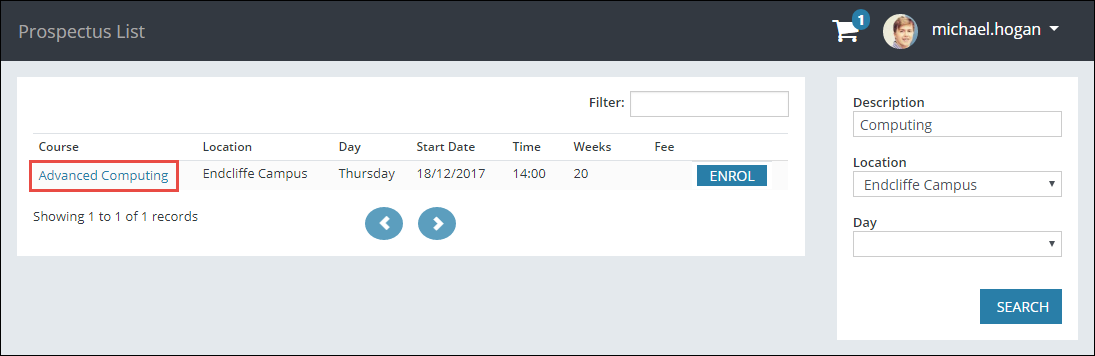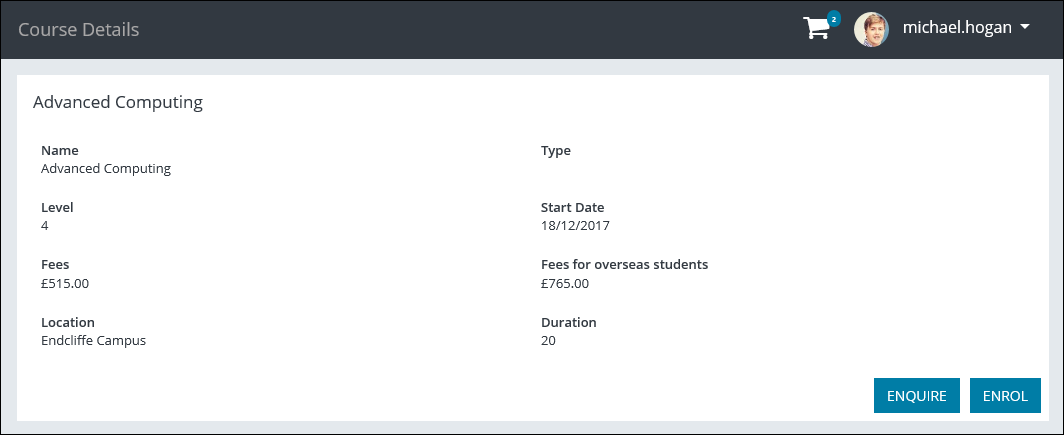If the Find a Course section is available on the Homepage, you can enter the required search criteria and click the Search button to search for courses.
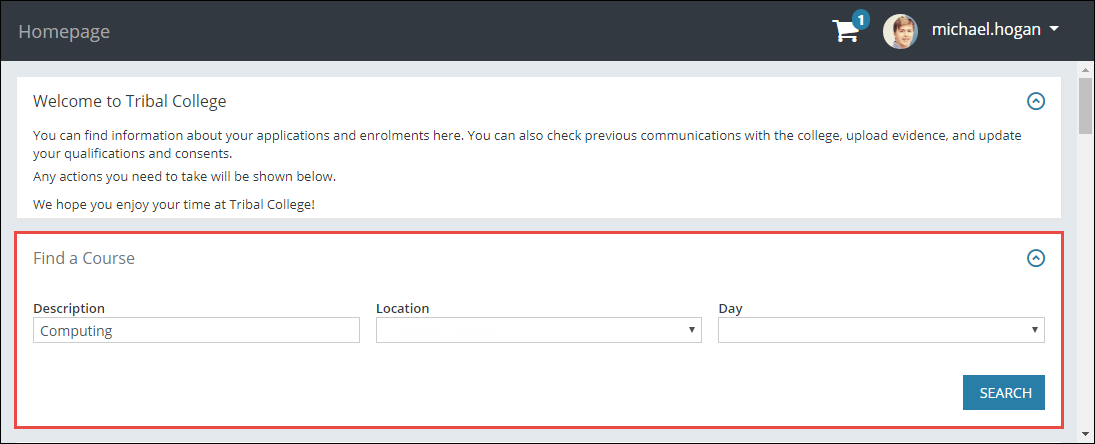
This will display the results on the Prospectus List page.
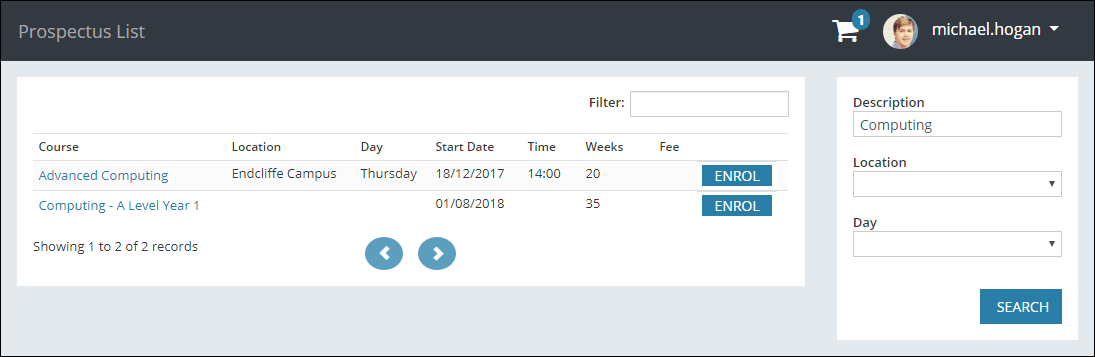
From the Prospectus List page, you can:
You can enter the required search criteria in the fields on the right-hand side of the page to filter the courses displayed.
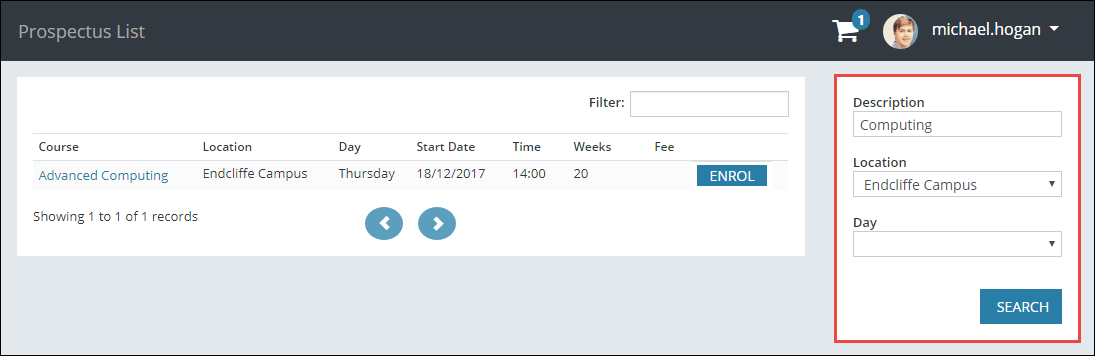
You can click the Enrol button beside a course to add it to your basket.
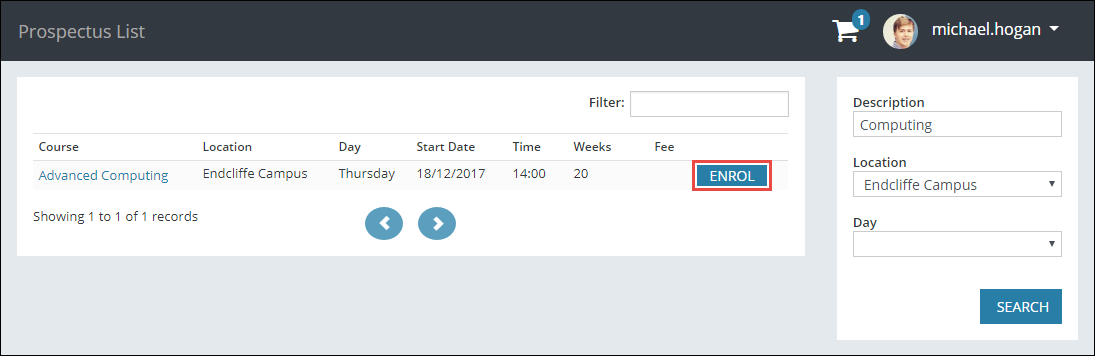
This will display the Basket page, with details of the selected course and any other previously selected courses.
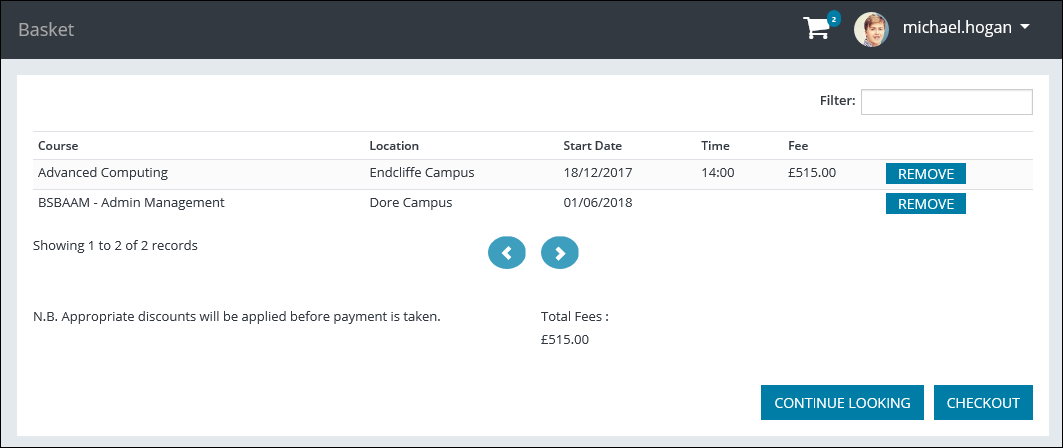
The Basket icon is also displayed in the header in ebs: ontrack Learner Hub when you select to enrol on a course for the first time, and the number updated for each subsequent course selected. Clicking the Basket icon will display the Basket page containing the courses you have selected.
![]()
From the Basket page, you can:
- Review the course(s) in your basket
- Click the Checkout button to proceed with your enrolment(s)
-
Click the Remove button beside a course if you do not want to enrol on it at that point
You can also remove courses from your basket on the Prospectus List page.
- Click the Continue Looking button to return to the Prospectus List page and search for another course